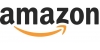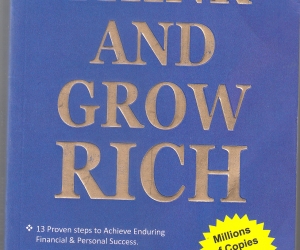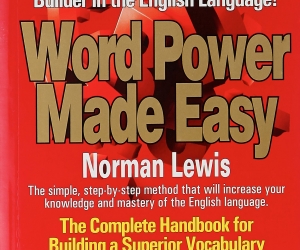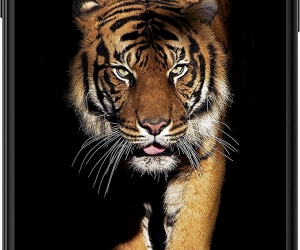- a. Click on the “Post Free Ad” button in the home page.
- b. Offer title: Enter available offer which is available in your store/business with affectively to understand customer easily.
- c. Discount: Enter number if you are providing Flat / up to discount (ex: Flat 20%, Up to 20% discount).
- d. Offer type: Select your business type (Retail/Service).
- e. Categories: Select category related to your product/service.
- f. City: Select your city.
- g. Area: Select your store/business located area.
- h. Offer description: full details of available offer.
- i. Offer image: Upload attractive offer product/service image.
- j. Images: you can upload multiple images related to your store/business.
- k. Open date: Select offer starting date.
- l. Close date: Select offer closing date.
- m. Available products: provide all available products/services in your store/business.
- n. Are you providing any special discount for today offers customers?: Click on the tick mark if you are providing any additional discount to the today offers customers.
- o. Business name: Your store/business name.
- p. Logo: upload your business logo/board image.
- q. Mobile: provide your mobile number to get customer details who is taken your offer details through SMS.
- r. Email: provide email id to get your account user id and password.
- s. Address: provide your store/business address.
- t. Landmark: provide any land mark nearby your store/business place.
- u. Latitude and Longitude: Provide Latitude and Longitude details of Google map.
- v. Website: provide URL if you have website.
- w. Username & password: provide user id and password to login to your dash board.
- x. Accept terms and conditions.
Note: To “Post Free Ad” when you are in your dash board, first check your store if it is already listed or not if it is not listed first add your new store then proceed to “Post Free Ad”.
If your store already added then proceed to “Post Free Ad”.